Running the examples#
Preface#
This page covers how to run Trading Strategy code examples
How to use Trading Strategy API
How to develop your own automated trading strategies
Prerequisites#
Code examples are available able Jupyter notebooks in this documentation.
You to be able work with the examples you need to have
Python 3.10 installed
Basic Python programming language understanding
Basic Jupyter notebook understanding
To get started, you do not need to install any applications on your computer.
Methods for running example code#
Binder#
Binder is a cloud server for running notebook examples. This method is integrated to the documentation and it is the easiest method to run any example code.
All example notebooks in the documentation come with Binder integration. Press “Launch binder” badge on the top of any example page in the documentation. This will automatically create a personal runnable notebook for you on a cloud server.
Click this button in the header of a notebook on a documentation page:

Visual Studio Code and other IDEs#
This is the recommended method for advanced strategy development. You can checkout the example code and run it on your local computer, using Visual Studio Code, PyCharm or other local Python editor.
Install Jupyter Visual Studio Code extension. Choosing a black-on-white theme recommended, because the default charts assume white background.
Git clone the Trading Strategy client repository from Github.
Install the client and its dependencies using Poetry:
cd client
poetry shell
poetry install
Configure Visual Studio Code to use Python interpreter from Poetry installation.
First in Poetry shell figure where Poetry installed the Python interpreter:
which python
This gives you the full path of python command.
/Users/moo/Library/Caches/pypoetry/virtualenvs/tradingstrategy-lMEetNwg-py3.8/bin/python
Then use Visual Studio Code Python: Select Interpreter command from Command palette to configure this interpreter by choosing Enter interpreter path option for the interpreter.
Now you can run Getting started and other example notebooks. Open ipynb file in Visual Studio Code. Then choose Run All on the open notebook.
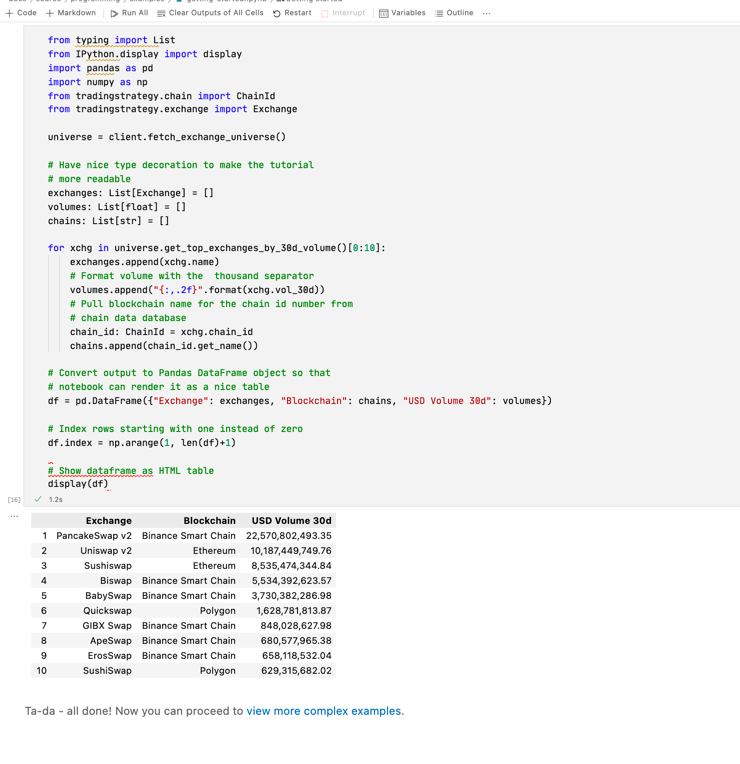
Local Jupyter installation#
You can also run notebooks by installing a local Jupyter notebook installation.
Take a git checkout.
Install using poetry:
poetry install
Then start Jupyter server at the root folder:
ipython notebook
Navigate to a file you want to edit in your web browser.